The purpose of Magento is to make online sales as easy and accessible as possible. This is the latest ecommerce trends. Almost every other CMS works in this direction. Magento stands out among the others, and it is necessary to pay attention to it in the first place. Let’s consider in detail the process of Magento installation. Download the distribution kit and create a local structure of the site.
Among the main advantages of Magento are:
- Improved caching system Varnish Cache – speeds up the loading of pages;
- Improved indexing processes – indexing of site pages is done in the background;
- Full integration with Google Analytics – full reporting on the store and integration with services such as Google AdWords;
- Advanced user management – multiple users can have one account;
- Support for multiple payment systems, including PayPal;
- The ability to make large purchases with a check-up-up of up to 300 items;
- High speed even with a large number of visitors;
- The adaptability of templates for mobile devices.
CMS Magento leads in the number of integrations of popular e-commerce services. The functionality of the store, if necessary, can be expanded with additional modules. There is a free version of the Community Edition engine, which can be easily used for small and medium-sized stores. For large projects, there is a commercial version – Enterprise edition.
First, download the Magento distribution kit and demo data (always pay attention only to the latest and stable version of the distribution kit; you can find it at: http://www.magentocommerce.com/download). Extract the downloaded archive to the folder of the local webserver.
Creating a database
To create a new database:
- Enter http://localhost/Tools/phpMyAdmin/ (or just localhost in the browser), and then select the link to Check MySQL and phpMyAdmin in the table) and get to the PhpMyAdmin interface (a web application for working with databases; included with the Denwer distribution).
- Go to the “Users” tab.
- Click on “Add user” under the “Accounts Overview” table.
- Fill in the form (the figure shows an example, you use your data).
- In the Host – we choose the localhost.
- Check the “Create a database with the user name in the name and grant full privileges to it” check-in.
- Click the “Add user” button.
Write down all the data and passwords in a text document. If you want to install demo data, import it before installing the distribution.
Magento installation itself
After creating the database, restart Denwer (shortcut: restart on the desktop).
- Enter the address of the site in your browser.
- We will see a welcome window.
- Agree with the terms and check the box “I agree to the above terms” and click “Continue”.
- In the next window, we select the time zone, language, and default currency of the site (all of this can be changed).
- Then we fill in the access data to the database (host, database name, password).
- Also, here we fill in the address of our site and the path to the Admin Path – we recommend you to create a nice and creative URL, it will be harder for cybercriminals to find the key to your site.
- Do not check anything else – click Continue.
The next window asks you to fill in personal data: Name, Last Name, e-mail, login, and password to enter the admin. An encryption key is not required, it will be generated at the next step. Please click Continue. The latest version of Magento asks for clarifying information. If you have nothing to hide, it is better to answer honestly.
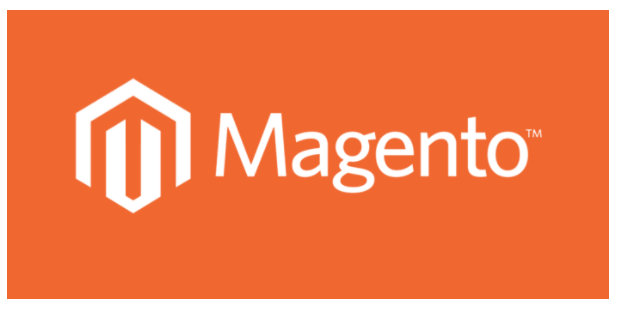
At the bottom of the page, we see the Encryption Key – select it, copy and save. At the bottom of the page we see two buttons: “Go to Frontend” and “Go to Backend” – feel free to click them. They will open in a new browser tab. “Go to Frontend” will show the site. “Go to Backend” will take you to the admin panel. This information is enough, but it’s better to entrust this task to a magento integration agency.